SQL Operations Studio is the new cross platform tool from Microsoft which can run on Windows, MacOS or Linux and allow you to connect to your database instance. It is free, lightweight and extremely customizable – since it is built on top of Visual Studio Code.

The initial January release insiders build focuses on bug fixes and minor feature improvements. One thing which caught my attention was the ‘SQL Editor Tab Color‘ to differentiate between query tabs inside the IDE.
Using Custom Color to differentiate between environments is one of my favorite feature inside SQL Server Management Studio. The color is displayed in the SSMS status bar, at the bottom. Hence when you connect with a particular environment, it uses the same assigned color. This presents a visual indication of the environment in which you are running your scripts. Lot of 3rd Party tools from RedGate and ApexSQL also has their own versions of setting different colors while connecting to different environments.

You can read my blog to find out how to configure custom colors in SSMS —
Use custom colors to differentiate between environments
SQL Operations Studio now has the same feature built into the IDE – with a slight variation to SSMS implementation. When you save the database connection you can associate it to a ‘Server Group’. I really like this feature since it lets you organize the various database connections. Based on the database environments, you can assign a color to your Server Groups – which will help you to visually identify a group.

Inside my SQL Ops IDE, I have set up Server Groups and assigned them colors accordingly —

Once you do that, anytime you open a connection to a database within that Server Group, the SQL Query Editor Tab Color will have the same color as the Server Group. Isn’t that cool?
This serves as a nice visual indication to which Server Group you are connected to. Please see the screenshot below where I opened 5 query tabs connecting to 5 different server groups. You can easily identify which server you are connected to with a single glance.

Yet another nice feature built into SQL Ops Studio. As a developer, I have almost shifted from SSMS to this new IDE since a month and have been loving it. Have you tried SQL Ops Studio yet?
Read my other posts about SQL Operations Studio –
SQL Operations Studio – Improvements to Connection Dialog
Getting started with Microsoft SQL Operations Studio
Microsoft SQL Operations Studio – Color Themes and Customization
Microsoft SQL Operations Studio
Categories: Azure Data Studio, SQL Server
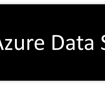 My Favorite Feature in Azure Data Studio
My Favorite Feature in Azure Data Studio  SQL Operations Studio – Connection Dialog Improvements
SQL Operations Studio – Connection Dialog Improvements  SQL Operations Studio – Automatic Check for Updates
SQL Operations Studio – Automatic Check for Updates  SQL Operations Studio – Improvements to Connection Dialog
SQL Operations Studio – Improvements to Connection Dialog
I made SERVER GROUP 1 and SERVER GROUP 2 with different colors, but can’t get the TABS to display those different colors when running SQL. Can you tell me what I might be doing wrong?
LikeLike
Robert, I had the same issue. This helped me: https://docs.microsoft.com/en-us/sql/sql-operations-studio/settings?view=sql-server-2017
I had to add this line of code to the settings:
// Controls how to color tabs based on the server group of their active connection
, “sql.tabColorMode”: “fill”
LikeLike