Few days back, Microsoft announced the Public Preview of their free cross platform tool called as ‘SQL Operations Studio‘. It runs on Windows, macOS and Linux for SQL Server, Azure SQL Database and Azure SQL Data Warehouse.
Microsoft SQL Operations Studio is forked from Visual Studio Code, and hence is extremely light weight, customizable and easy to use. The amount of customization you can do are endless, and once you start playing with this tool you will realize its true potential. In this article, I will focus on a feature which has been one of the topmost request in the Connect site for SSMS – the Dark Theme – but has not been addressed yet!
SQL Server Management Studio Dark/Black Theme
SQL Server Management Studio 2016 gives us the option to switch between 2 color themes – Blue and Light. Even though SSMS uses Visual Studio 2015 shell, it currently does not support the very popular dark theme. Microsoft has suggested that they will have the dark theme and high DPI support enabled in their future releases.
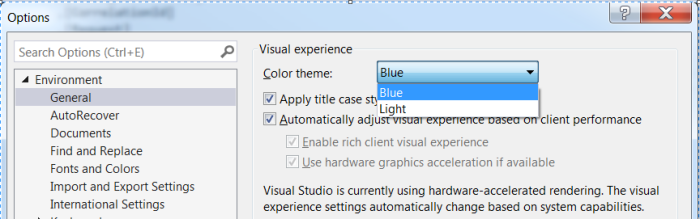
However with the release of SQL Operations Studio, there are a number of Color Themes which you can select use out of the box. Much like Visual Studio Code, there is support for light, dark and high contrast themes —
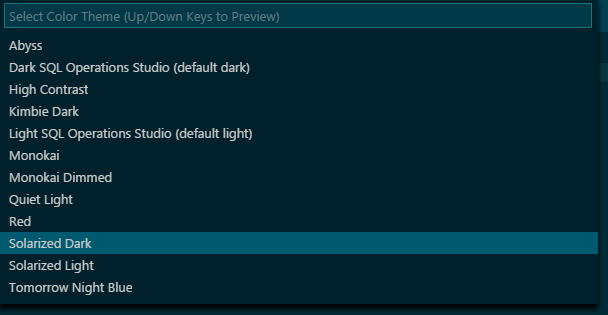
Dark SQL Operations Studio (Default Dark)
High Contrast
Monokai
Solarized Dark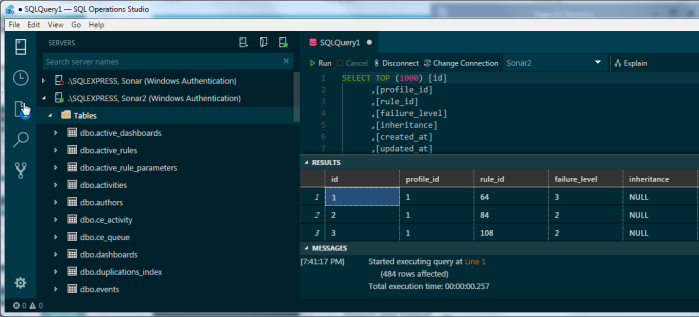
Tomorrow Night Blue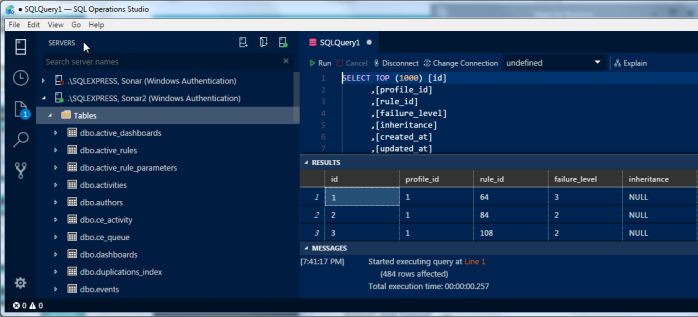
You can also customize your work environment based on your preferences and color combinations. In fact you can modify almost every part of the OpsStudio editor, by making change to the settings.json file.
Ctrl + , — Opens up the settings.json file
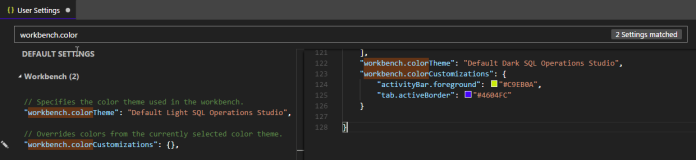
You can create your own new theme or can even modify an existing theme. All you need to do is make changes to the default settings file using the workbench.colorCustomizations configuration.
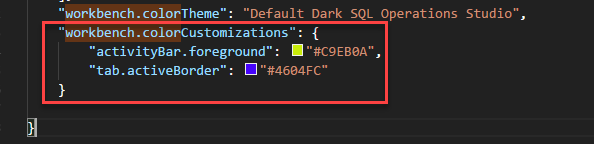
As and when you make modifications, the changes are reflected in the IDE without the need of any refresh or reload.
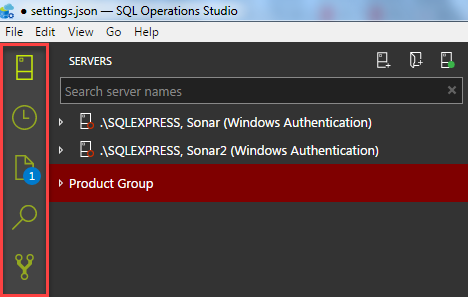
The Dark Theme has been one of the top requests from the developer community for SSMS for a long period now, and all the out of the box dark themes in SQL Operations Studio comes with a sigh of relief. I have liked playing around with this tool so far and am currently exploring the customization options.
I would highly recommend you to download this tool and give it a shot. Do refer my earlier article to get you started with SQL Operations Studio –
Getting started with Microsoft SQL Operations Studio
Categories: Azure Data Studio, SQL Server, SQL Server 2017
 Getting started with Microsoft SQL Operations Studio
Getting started with Microsoft SQL Operations Studio
Great to know more about SQL Operations Studio. Looking forward to more information about this tool.
LikeLiked by 2 people